FAQ
Frequently asked questions about the PARCS Customer Portal
A. Your email notifications are pre-set to send you reminders for your inspections, and services. You can edit the frequency of notifications using the following instructions. Once you have clicked on the email notifications tab you can select or de-select any of the boxes that do or do not apply to your account.
Once satisfied with your notification selections, click save. Not clicking save will cause your updates to be lost when you navigate away from the page.
A. The USER PROFILE tab is where you can reset your password when you first get access to your account and can be accessed at any time for security changes. Your company information and email on file will be listed. To reset your password:
- Click on the user profile tab.
- Type in your existing password.
- Type in your new password.
- Retype your new password.
- Click save.
A. Have you reset your password but have not received the confirmation email? This email is often sent to your junk box and we recommend checking that before reseting your password again. If the email is still missing, please contact us via one of the following methods.
- Toll Free: 1-866-496-6600.
- Phone: 519-571-0003.
- Email: info@liftsafeinspections.com
A. Be sure to select location, date and click refresh (you must always click refresh when you are adjusting date ranges and locations).
The location drop-down menu allows you to access specific information on each location if applicable. The date can be adjusted to backdate and receive further information on previous work. Once your date range is selected, press the refresh button to update.
A. When on the INSPECTIONS TAB, PDF MERGE allows you to combine all or some of your certificates into one PDF document.
- Click on the PDF MERGE button in the top left corner
- Set location, date and type, then click find.
- Click add on the certificates you would like to add into the PDF.
- When finished adding all the certificates, hit PDF MERGE.
A. A PREVENTATIVE MAINTENANCE
alert, assigns PM frequency relative to each piece of equipment. Remember to set an alert for your PM schedules to ensure your equipment is always properly maintained.
To access your certificates under the INSPECTIONS TAB, be sure to first search the location and date and click refresh (remember you must always click refresh when you are adjusting date ranges and locations).
Click on the certificate number found on the far left column. A pop-up with a link to the certificate will generate.
Under the ORDERS TAB be sure to select location, date and click refresh. Click on ‘select’ found on the far right column of any order. A preview of the order will generate. Once you are ready to approve your order, click the approve button at the bottom of the page and the status will update accordingly. To edit your order you will see a customer notes section at the bottom of the PDF preview. You can make any comments or document any questions for us to review before the quote is approved. You must select approve to send edits. Your request will be confirmed by one of our reps. If you encounter any issues contact us at 1-866-496-6600.
Under the INSPECTIONS TAB simply go to the column that says PM alert, click on Not Set. The update item pop-up will open and you can adjust the PM alert frequency before selecting the save button.
Under the INVENTORY TAB go to the top right corner and select the Multi-items Request button. This will open a pop-up window showing all of your annual inspection items for this location. Fill in the form and click send.
6,434
CP accounts
165,000
sheets of paper saved annually
70+
types of inspections
55,233
pieces of equipment inspected annually
220
users per day on the customer portal